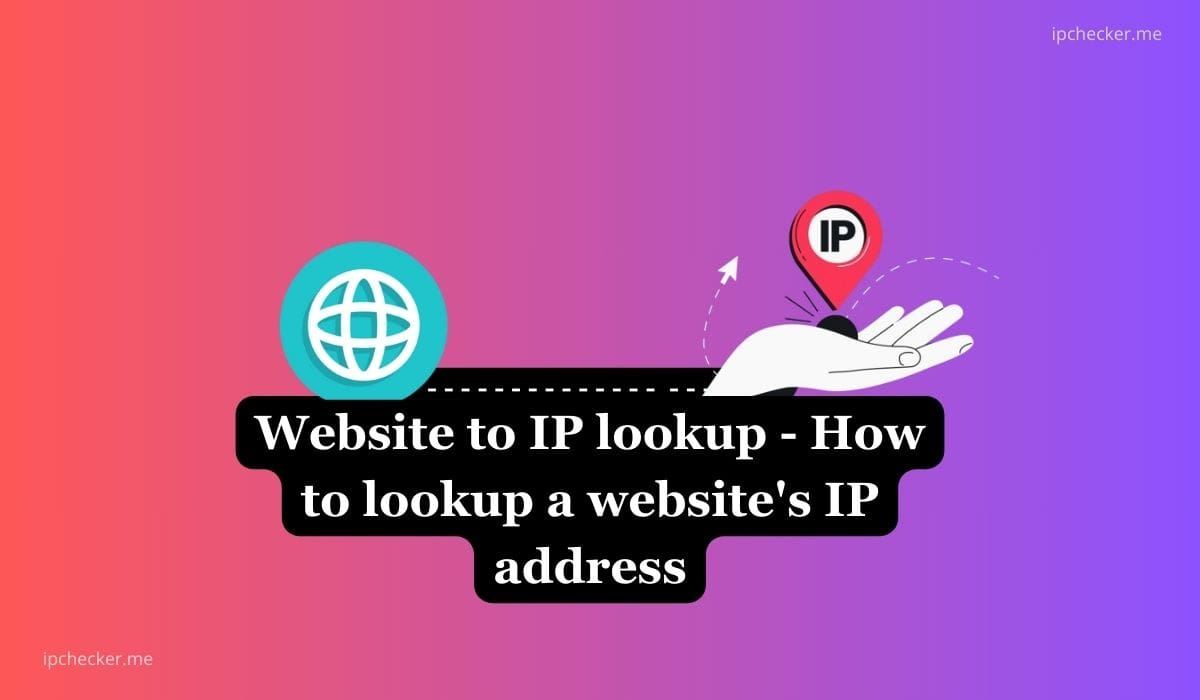A Website to IP lookup is a process or tool used to determine the IP address associated with a particular domain name (website). This process translates the human-readable website address (like example.com) into its corresponding numerical IP address (like default ip address – 192.168.0.1) , which is used by computers to identify and communicate with each other on the internet.
Why Perform a Website to IP Lookup?
A Website to IP lookup or ip IP to website lookup is commonly done identify the following:
- Troubleshooting Network Issues: Identifying IP addresses can help diagnose connectivity problems.
- Server Configurations: Useful for configuring firewalls, DNS settings, or server setups.
- Security and Monitoring: Helpful in monitoring and securing web traffic and identifying suspicious activities.
- Geo-location: Determining the physical location of a server can be useful for various business and technical reasons.
Below are five effective methods to find a website’s IP address, including steps for Windows, Mac OS, and Linux users.
Suggested read: A Comparative Analysis of CyberGhost VPN, Avast VPN, and NordVPN
1. How to lookup a website’s IP address on Windows
You can perform a Website to IP lookup using Command Prompt. The Command Prompt in Windows is a powerful tool that allows you to perform a variety of tasks, including looking up a website’s IP address.
Steps to find a website’s IP address on Windows:
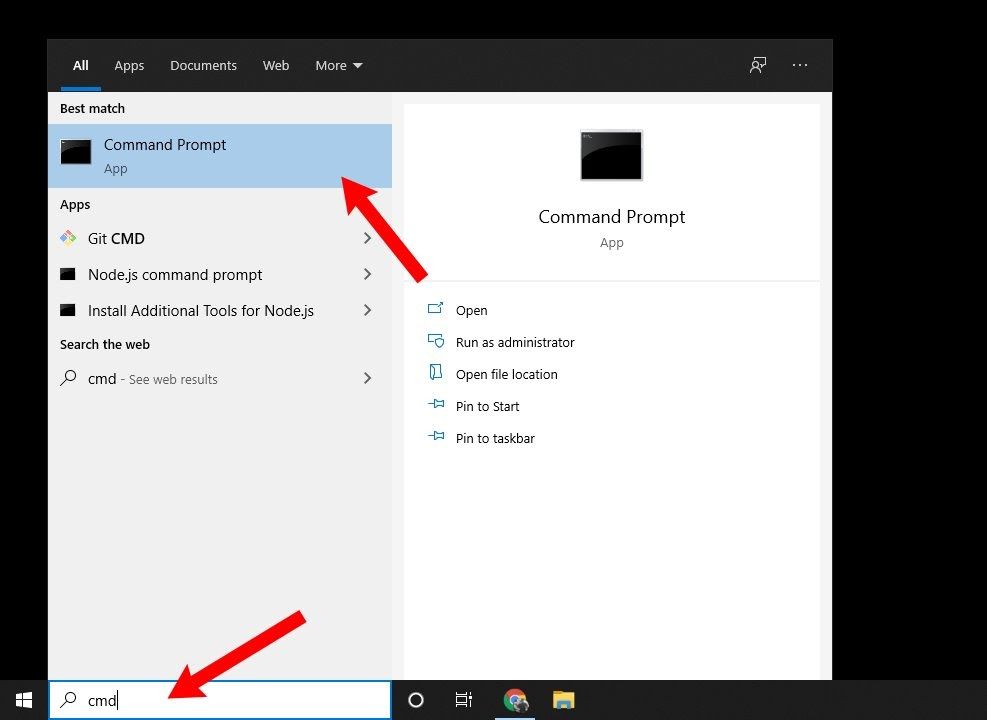
- Press
Win + Ron your computerto open the Run dialog box. - Type
cmdand press Enter to open the Command Prompt. - In the Command Prompt window, type
ping [website](e.g.,ping domainlista.com) and press Enter. - The IP address will be displayed in the results, typically next to “Reply from”.
Read also: Complete Guide to Virtual Private Server (VPS)
Read also: What is a Virtual IP Address – Purpose and Benefits
2. How to lookup a website’s IP address on Mac OS
You can also do the lookup using Mac OS Terminal. Mac OS users can utilize the Terminal application to find a website’s IP address using similar commands to those used in Windows.
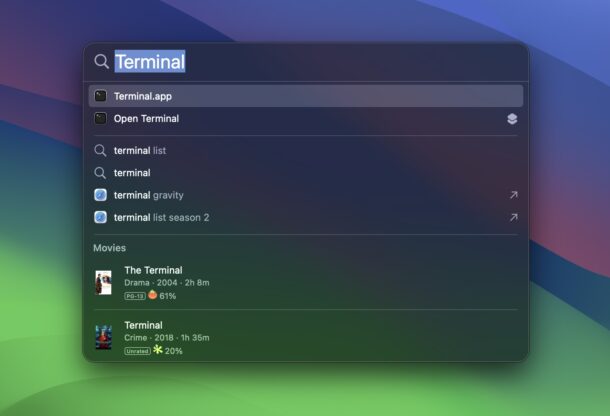
Steps to find a website’s IP address on Mac OS:
- Open Finder and navigate to
Applications > Utilities > Terminal. - Open Terminal.
- Type
ping [website](e.g.,ping google.com) and press Enter. - The IP address will be shown in the output, alongside the ping responses.
Suggested read: Social Engineering and Prevention Measures
Related: 14 Types of Hackers and How to Prevent Hacking
3. How to lookup a website’s IP address on Linux
Linux users can also use the Terminal to perform a lookup of a website’s IP address, with commands that are consistent with those used on other Unix-based systems.
Steps to find a website’s IP address on Linux:
- Open Terminal (this can be done via Ctrl + Alt + T in most distributions).
- Type
ping [website](e.g.,ping google.com) and press Enter. - The IP address will be displayed in the response.
4. Using Online Tools
There are several online tools available that can provide the IP address of a website without needing to use the command line such as ipchecker.me.
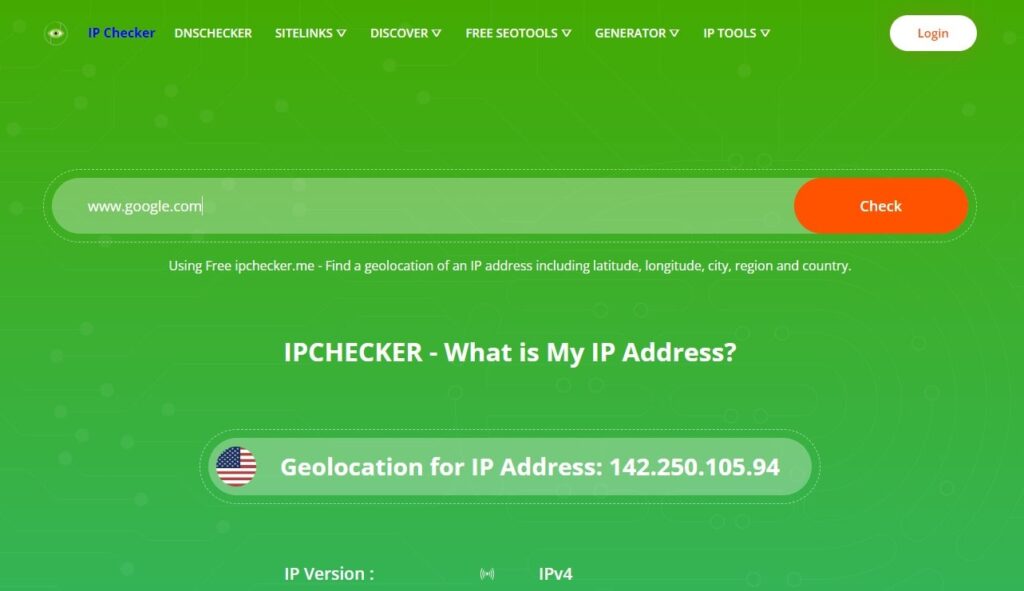
Steps to perform Website to IP lookup or IP lookup Website using an free online tool:
- Open your web browser.
- Navigate to a website like
ipchecker.me - Enter the website’s URL in the search bar and click the search icon.
- The IP address will be displayed on the results page.
Also read: What is a Virtual IP Address – Purpose and Benefits
Read also: What is Global DNS Propagation
5. Using the nslookup Command
The nslookup command is a powerful network administration command-line tool for querying the Domain Name System (DNS) to obtain domain name or IP address mapping.
Steps to find a website’s IP address using nslookup (applicable for Windows, Mac OS, and Linux):
- Open the Command Prompt (Windows) or Terminal (Mac OS/Linux).
- Type
nslookup [website](e.g.,nslookup google.com) and press Enter. - The output will display the IP address associated with the website.
Also read: IP Subnet Calculator And How it Works
Related: How to Find Router IP Address
Also read: 6 Ultimate Dangers of Using Free Public WiFi
Recommended: 14 Types of Hackers and How to Prevent Hacking
Also read: Top 10 Tips on How to Identify Phishing Emails and Links