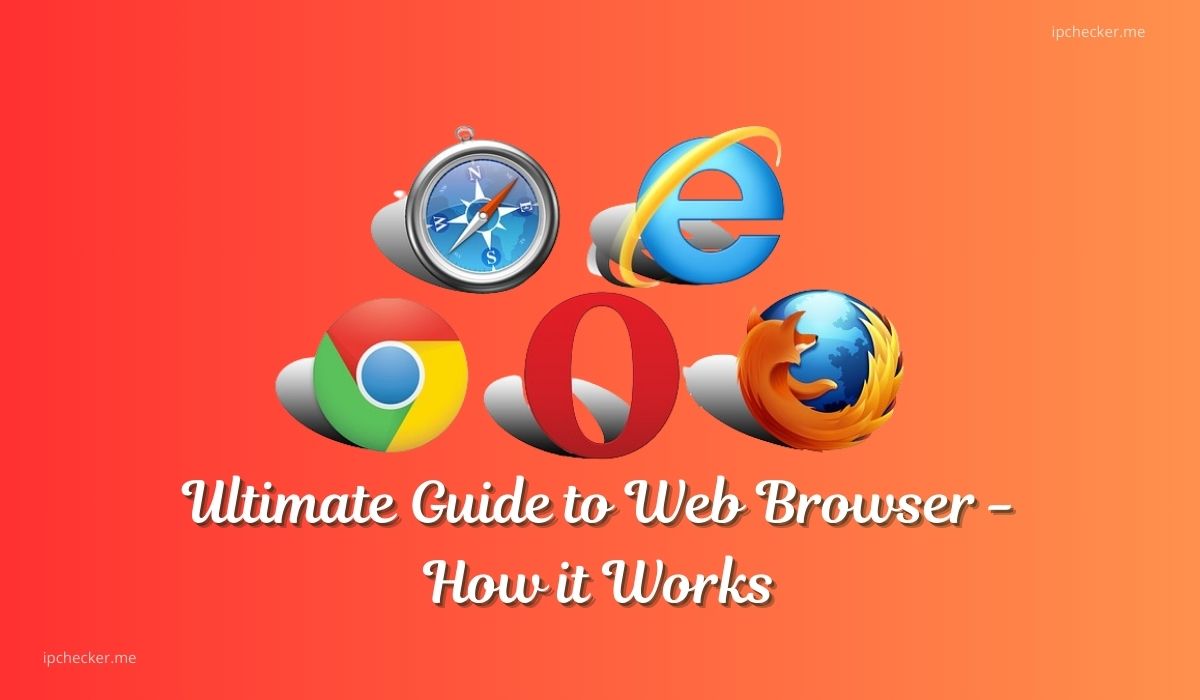What Is a Web Browser?
A web browser is a software application that allows users to access, retrieve, and view information on the internet. It serves as the interface between the user and the World Wide Web, enabling interaction with websites, web applications, and multimedia content. Popular web browsers include Google Chrome, Mozilla Firefox, Safari, Microsoft Edge, and Opera.
Also read: 4 Basic Types of IP Address
What Is the Purpose of a Web Browser?
The primary purpose of a web browser is to enable users to browse and interact with web pages on the internet. It translates the complex code (HTML, CSS, JavaScript, etc.) written by developers into a human-readable format, displaying text, images, videos, and other multimedia. Web browsers also facilitate various online activities, such as online shopping, social media interaction, video streaming, and more.
Some key purposes of a web browser include:
- Browsers allow users to visit and view websites by entering a URL or using a search engine.
- Users can use it to download images, documents, software, and other files from the internet.
- Browsers enable the execution of web-based applications, such as email clients, online office suites, and games.
- Web browsers provide features to ensure secure browsing, such as SSL/TLS encryption, to protect data during transmission.
Read also: 11 Types of Hackers and Hacking Prevention
Also read: Dangers of Using Free WiFi Near Me
How Does a Web Browser Communicate with the Internet?
Web browsers communicate with the internet using a set of protocols and technologies. Below is an overview of how bowser and internet communication works:
- User Request: The process begins when a user enters a URL (Uniform Resource Locator) into the browser’s address bar or clicks on a link.
- DNS Lookup: The browser sends a request to the Domain Name System (DNS) server to resolve the domain name (e.g., www.example.com) into an IP address.
- HTTP/HTTPS Request: Once the IP address is obtained, the browser sends an HTTP (Hypertext Transfer Protocol) or HTTPS (HTTP Secure) request to the web server at that IP address.
- Server Response: The web server processes the request and sends back the requested resources, such as HTML files, images, stylesheets, and scripts.
- Rendering: The browser receives the server’s response and renders the web page on the user’s screen. This involves interpreting HTML, CSS, and JavaScript to display the content correctly.
- User Interaction: Users can interact with the page, and any further actions (like clicking a link) repeat the process.
Read also: A Comparative Analysis of CyberGhost VPN, Avast VPN, and NordVPN
Features of Web Browsers
Modern web browsers come with a variety of features to enhance the user experience, improve security, and increase productivity. Here are some common features:
- Tabbed Browsing: Allows users to open multiple web pages in separate tabs within the same window, making it easier to navigate between sites.
- Bookmarks and Favorites: Users can save their favorite websites for quick access.
- Private/Incognito Mode: Browsing mode that doesn’t save browsing history, cookies, or form data, providing a degree of privacy.
- Extensions and Add-ons: Small software programs that can customize and enhance browser functionality, such as ad blockers, password managers, and more.
- Search Bar: Integrated search functionality, often allowing users to search directly from the address bar.
- Download Manager: Manages file downloads, allowing users to pause, resume, and keep track of downloads.
- Pop-up Blocker: Prevents unwanted pop-up windows from appearing.
- Developer Tools: A set of tools for developers to inspect and debug websites, including elements inspection, console, and network activity monitoring.
- Cross-Platform Support: Browsers are available for various operating systems, including Windows, macOS, Linux, Android, and iOS.
- Security Features: Includes protection against phishing, malware, and unsafe websites, along with support for secure connections (HTTPS).
Read also: Complete Guide to Virtual Private Server (VPS)
How to Install a Web Browser
Installing a web browser is straightforward and can be done in a few simple steps:
On Windows or macOS:
- Download: Visit the official website of the browser you wish to install (e.g., Google Chrome, Mozilla Firefox).
- Run Installer: Once the download is complete, open the installer file and follow the on-screen instructions.
- Complete Installation: The installer will guide you through the process, and the browser will be installed on your system.
- Launch Browser: After installation, launch the browser from your desktop or start menu.
On Mobile Devices (Android or iOS):
- Open App Store: Open the Google Play Store (Android) or Apple App Store (iOS).
- Search for Browser: Search for the browser you want to install, such as “Google Chrome” or “Mozilla Firefox.”
- Install: Tap the “Install” button to download and install the browser on your device.
- Open Browser: Once installed, open the browser from your home screen or app drawer.
Also read: 6 Effective Methods to Track IP Address
Read also: Funny WIFI Names – Meaning & List of 50 Funny WIFI Names
Types of Web Browsers
Several types of web browsers cater to different needs and preferences:
- Graphical Browsers: These are the most common type, featuring graphical user interfaces that display text, images, and multimedia. Examples include Google Chrome, Mozilla Firefox, Safari, and Microsoft Edge.
- Text-Based Browsers: These browsers display only text, without images or multimedia. They are useful for low-bandwidth situations or for users with visual impairments. Examples include Lynx and w3m.
- Mobile Browsers: Optimized for mobile devices, these browsers are designed to work on smaller screens and use touch input. Examples include Chrome for Android, Safari for iOS, and Opera Mini.
- Specialized Browsers: Browsers tailored for specific purposes, such as Tor Browser for anonymous browsing and Brave Browser, which focuses on privacy and blocking ads.
7 Most popular and Most used Web Browsers
1. Google Chrome
- Over 60% globally across all platforms.
- Available on Windows, macOS, Linux, Android, and iOS.
- Fast browsing speed, extensive library of extensions, cross-platform synchronization, built-in security features like Safe Browsing, and an intuitive user interface.
- Chrome’s speed, simplicity, and integration with Google services make it a favorite for many users.
2. Apple Safari
- Around 18% on mobile and macOS devices.
- Available on macOS and iOS.
- Seamless integration with the Apple ecosystem, energy efficiency on Apple devices, built-in privacy features like Intelligent Tracking Prevention, and a smooth user experience.
- Pre-installed on Apple devices and optimized for the hardware, offering a fast and reliable browsing experience.
3. Mozilla Firefox
- Around 3-4% globally.
- Available on Windows, macOS, Linux, Android, and iOS.
- Strong focus on privacy and security, extensive customization options, a wide range of add-ons and extensions, and open-source nature.
- Firefox is known for its strong privacy stance, making it a preferred choice for users who prioritize online privacy and open-source software.
4. Microsoft Edge
- Around 4-6% globally, with growing popularity.
- Windows, macOS, Android, and iOS.
- Built on the Chromium engine (same as Chrome), fast performance, tight integration with Windows 10 and 11, collections feature for organizing content, and enhanced privacy settings.
- The default browser on Windows 10 and 11, offering a balance between performance and security, along with features that integrate well with Microsoft’s ecosystem.
5. Opera
- Around 2% globally.
- Windows, macOS, Linux, Android, and iOS.
- Built-in ad blocker, free VPN, integrated social media messengers, and a customizable start page with news feeds.
- Opera’s built-in tools like a VPN and ad blocker appeal to users looking for privacy and convenience without relying on additional extensions.
6. Samsung Internet
- Significant share on Android devices, especially among Samsung users.
- Available for Android.
- Optimized for Samsung devices, includes features like a built-in ad blocker, customizable interface, and enhanced privacy settings.
- Pre-installed on Samsung smartphones and tablets, offering a solid browsing experience tailored to Samsung’s hardware.
7. Brave
- Smaller but growing rapidly due to its privacy focus.
- Windows, macOS, Linux, Android, and iOS.
- Strong emphasis on privacy, built-in ad and tracker blocker, rewards system for viewing ads, and integration with privacy-focused search engines.
- Appeals to users who want enhanced privacy and control over their browsing experience, without sacrificing speed.
Read also: What is Global DNS Propagation
Web Browsers Frequently Asked Questions
1. Which Web Browser Is the Fastest?
- The speed of a web browser can depend on various factors, including hardware, internet connection, and the type of websites being accessed. Generally, Google Chrome, Mozilla Firefox, and Microsoft Edge are considered among the fastest browsers.
2. Is It Safe to Use a Web Browser’s Incognito Mode?
- Incognito mode provides some privacy by not saving browsing history or cookies. However, it does not make you anonymous on the web. Websites, your internet service provider, and network administrators can still track your activity.
3. How Do I Clear My Browser’s Cache?
- Clearing the cache varies by browser, but it usually involves going to the browser’s settings or history section and selecting an option to clear browsing data or cache.
4. Can I Use More Than One Web Browser on My Computer?
- Yes, you can install and use multiple web browsers on your computer. This can be useful for testing website compatibility or separating personal and work-related browsing.
5. Why Is My Web Browser So Slow?
- A slow browser can be due to various factors, including too many open tabs, extensions, or outdated software. Clearing the cache, disabling unnecessary extensions, and updating the browser can help improve performance.
6. What Is the Difference Between a Browser and a Search Engine?
- A browser is software that allows you to access the internet, while a search engine (like Google, Bing, or Yahoo) is a tool used to find information on the internet. You use a search engine within a browser to search for web pages.
7. How Do I Update My Web Browser?
- Most modern browsers update automatically. However, you can manually check for updates in the browser’s settings or help menu if needed.
8. What Is a Default Browser?
- The default browser is the web browser that opens automatically when you click on a link or open a web-related file. You can change your default browser in your operating system’s settings.
Also read: IP Subnet Calculator And How it Works
Related: How to Find Router IP Address